4 Posts
0
1217
January 2nd, 2022 04:00
Precision M3800 System Recovery, Repair, Backup Files bloated to 141Gbytes
SupportAssist was removed some time ago as I no longer use this machine for work only for audio files. However C:\System Recovery and C:\System Recovery\Repair were active as recent as 09/14/21 and I want to remove these files but have been unable to as I do not have permission to do so.
I thought to remove the files by installing SupportAssist and OS Recovery (to disable System Recovery). OS Recovery but failed to install.
See TreeSize below:
How can I obtain the necessary permission to remove the System Recovery files?
No Events found!



PRS
4 Posts
1
January 3rd, 2022 13:00
Hi Imacri
Thanks for that. I have resolved the issue as follows:
I am indebted to justinjeter over on the Windows10forums where he has provided a methodology to fix this issue. System Recovery folder huge and growing and the links contained therein.
In summary.
Thanks again
Regards Paul
lmacri
3 Apprentice
•
1.7K Posts
1
January 2nd, 2022 15:00
Hi PRS:
What is your operating system? Also note that your first image isn't displaying correctly so I'm not sure what that image was trying to show.
I'm not sure why these files are being created in C:\SystemRecovery\Repair, unless your high-end M3800 Precision mobile workstation (produced ~ 2015) does not use the identical SupportAssist and SupportAssist OS Recovery software that runs on newer Dell home computers. Are you sure those files weren't created by Dell Backup and Recovery (DBaR), which is older recovery software that was preloaded on Dell Win 7 and Win 8.x devices that were shipped before April 14, 2016? See adi_jha30's 07-Jul-2021 70+ GB System Recovery File in C Drive about remnants of an old Dell Backup and Recovery program in C:\SystemRecovery\Repair after they upgraded their Win 8.1 OS to Win 10 and were unable to cleanly uninstall that old Dell Backup and Recovery program from their system..
On my Inspiron 5584 my system repair points (snapshots) are created by SupportAssist OS Recovery (listed as Dell SupportAssist Remediation at Control Panel | Programs | Programs and Features) in the hidden and protected C:\ProgramData\Dell\SARemediation\SystemRepair\ folder. Inspiron users can go to Control Panel | System and Security and launch the SupportAssist OS Recovery settings manager, choose the Settings Tab, and disable System Repair. After a re-boot the system repair points in that folder should be automatically purged. See SteveTree's 18-Jun-2021 Reduce Disk Space Used by SARemediation for further details.
Dell employee DELL-Chris M has also provided instructions in SA Uninstall/Reinstall that notes that users should be able to manually delete the system repair points (snapshots) in C:\ProgramData\Dell\SARemediation\SystemRepair\ once SupportAssist and all its associated programs (including Dell SupportAssist Remediation and Dell SupportAssist OS Recovery Plugin for Dell Update, if installed) have be uninstalled. From Control Panel | Programs | Programs and Features of my Inspiron 5584 (purchased in Aug 2019):
-----------
64-bit Win 10 Pro v21H2 build 19044.1415 * Firefox v95.0.2 * Microsoft Defender v.4.18.2111.5-1.1.18800.4 * Malwarebytes Premium v4.5.0.152-1.0.1538 * Dell SupportAssist v3.10.4.18 * Dell SupportAssist Remediation v5.5.0.16046 * Dell Update for Windows 10 Universal v4.4.0
Dell Inspiron 15 5584, Intel i5-8265U CPU, 8 GB RAM, 256 GB Toshiba KBG40ZNS256G NVMe SSD, Intel UHD Graphics 620
PRS
4 Posts
0
January 3rd, 2022 06:00
Thank you for your response Imacri
I purchased my M3800 in 2014 loaded with Windows 7 which was subsequently upgraded to Windows 10 and updated regularly. Maybe I am wrong in thinking that SupportAssist was previously installed and it was Dell Backup and Recovery (DBaR). I suspect you are correct that there are remnants of the old Dell Backup and Recovery program in C:\SystemRecovery\Repair after upgrading to Windows 10. Unfortunately DBaR is not compatible with Windows 10.
Current Edition Windows 10 Pro
Version 21H2
Installed on 21/10/2020
OS build 19044.1415
Experience Windows Feature Experience Pack 120.2212.3920.0
Having downloaded and installed SupportAssist I do not see the SupportAssist OS Recovery shown in your snapshot. The following have been installed: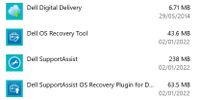
However when trying to install OS recovery the following failure occurred: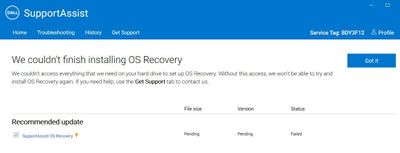
Any ideas as to how to remove C:\SystemRecovery and sub folders?
PRS
4 Posts
0
January 3rd, 2022 06:00
I forgot to mention that I have read Dell employee DELL-Chris M instructions which are not relevant as I do not have the C:\ProgramData\Dell\SARemediation\SystemRepair\ folder on my machine
lmacri
3 Apprentice
•
1.7K Posts
1
January 3rd, 2022 13:00
Hi PRS:
Assuming that you do not have a program named Dell Backup and Recovery that you can uninstall at Control Panel | Programs | Programs and Features, you might find a few helpful suggestions in adi_jha30's 07-Jul-2021 70+ GB System Recovery File in C Drive. As discussed in that thread, you might be able to remove the remnants of Dell Backup and Restore using the "Forced Uninstall" feature of a 30-day trial version of Revo Uninstaller Pro (this advanced feature isn't available in Revo Uninstaller Free). If a forced uninstall with Revo still doesn't allow you to manually delete your ~ 140 GB of system repair files in C:\System Recovery\Repair using TreeSize then you might be able to use an "unlocker" utility like Unlocker (or one of the other "unlocker" utilities I suggested in adi_jha30's thread) to unlock the files inside that folder so they can be deleted. Unfortunately, I don't know if anything I suggested in adi_jha30's thread allowed them to delete these files so you might want to post in that thread and ask them for a status update.
Was the screenshot of your Dell programs captured from Settings | Apps | Apps and Features, and if so can you see any additional Dell programs like Dell Backup and Restore listed at Control Panel | Programs | Programs and Features? Also, what is the version number of the Dell OS Recovery Tool (43.6 MB, installed 02-Jan-2022) in your screenshot? Is this the small Dell OS Recovery Tool available at https://www.dell.com/support/home/en-ca/drivers/osiso/recoverytool/wt64a that creates a bootable USB drive that can be used to reinstall the Windows operating system that shipped with your computer (see the user guide at How to Download and Use the Dell Operating System Recovery Image in Microsoft Windows)? If so, just note that this isn't the full SupportAssist OS Recovery software installed by SupportAssist that loads at boot-up and creates system repair points (snapshots) in the hidden C:\ProgramData\Dell\SARemediation\SystemRepair\ folder on a daily basis that can be used to restore your system to an earlier date if your computer fails to boot correctly.
The Drivers & Downloads page <here> for your Precision M3800 lists a Dell Command Update v3.0.0 UWP app (released 14-Jun-2018). If this Universal Windows Platform (UWP) app is installed (UWP apps are normally listed at Settings | Apps | Apps & Features) run this app from your Start menu and see if it is able to install the current SupportAssist OS Recovery Tools v5.5.0.16046.
You might also want to post in the Precision Mobile Workstations board and ask if anyone has successfully installed the SupportAssist OS Recovery Tools v5.5.x on an older Precision model that originally shipped with Win 7 and has been upgraded to Win 10. It's possible that the SupportAssist OS Recovery Tools v5.5.x (as well as SupportAssist v3.10.x) only runs correctly on a computer that shipped from the factory with Win 10 or has a clean copy of Win 10 installed. It's also possible any remnants of Dell Backup and Recovery that are still on your system are preventing SupportAssist OS Recovery Tools from installing correctly.
Just note that I currently have SupportAssist OS Recovery Tools v5.5.0.16046 (a.k.a., Dell SupportAssist Remediation) installed on my Inspiron 5584, but System Repair is currently disabled in my SupportAssist OS Recovery settings and I have disabled the Dell SupportAssist Remediation service at Start | Windows Administrative Tools | Services to prevent this program from starting at boot-up. Updates for the SupportAssist OS Recovery software have had several serious bugs in the past year or so (see my 15-Sep-2021 post in mnagy34's Dell SA Overheating My Machine?) and I now use Macrium Reflect Free to create full disk images and a bootable USB thumb drive for emergency recovery, so I'm not personally advocating that you install the SupportAssist OS Recovery Tools on your Precision M3800.
There is a version of Dell Backup and Recovery v1.9 that runs on older Dell computers that have been upgraded to Win 10 (but is not intended for computers that shipped from the factory with Win 10 or have a clean copy of Win 10 installed). See the Dell support article Dell Backup and Recovery (DBaR) and Windows 10 for more information. If you don't want to use a third-party utility like Macrium Reflect Free for emergency recovery this might be a viable option if your SupporstAssist OS Recovery installation continues to fail, since your Precision M3800 originally shipped with Win 7.
-----------
64-bit Win 10 Pro v21H2 build 19044.1415 * Firefox v95.0.2 * Microsoft Defender v.4.18.2111.5-1.1.18800.4 * Malwarebytes Premium v4.5.0.152-1.0.1538 * Dell SupportAssist v3.10.4.18 * Dell SupportAssist Remediation v5.5.0.16046 * Dell Update for Windows 10 Universal v4.4.0
Dell Inspiron 15 5584, Intel i5-8265U CPU, 8 GB RAM, 256 GB Toshiba KBG40ZNS256G NVMe SSD, Intel UHD Graphics 62
lmacri
3 Apprentice
•
1.7K Posts
1
January 4th, 2022 06:00
Hi PRS:
Glad to hear you found a solution. I'll post in adi_jha30's 07-Jul-2021 70+ GB System Recovery File in C Drive and let them know just in case they still haven't found a way to to delete their old Dell Backup and Restore files in C:\System Recovery\Repair.
I noticed that the first step in the solution is to enable the hidden Win 10 Administrator account. There are several programs that won't install correctly unless the user logs in to Windows with an account that has Administrator rights or rights clicks on the installer and chooses "Run as Administrator" - for example, see Sidscrat's 04-Jan-2021 post in SupportAssist Will Not Install about how SupportAssistInstaller.exe would not run to completion until they right-clicked the installer and chose "Run as Administrator". Be sure to check if your Windows logon account has Administrator rights just in case that's the reason why SupportAssist cannot complete the installation of the SupportAssist OS Recovery Tools on your system. See the iSumsoft article How to Check If I Have Administrator Rights in Windows 10 as well as the reply I posted <here> in adi_jha30's thread.
I've gone one step further and created an emergency "backup" Administrator account when I first purchased my Inspiron 5584. I don't use this account on a regular basis - it's just there in case my "regular" Administrator account is ever corrupted and I need to log in with an account with advanced Administrator rights. For security reasons it's best to log in with a Standard account that has limited permissions (the more permissions your account has the more damage a malware infection can do - see the maketecheasier article Why You Shouldn’t Use an Admin Account as Your Main Account) but if you are the owner and primary user of a home computer and log in with a Standard account you will be severely restricted if you need to install new software or access protected files.
______________
Hint:
I have my TreeSize Free Portable configured to start with Administrator Rights (Options | Always Start This Application as Administrator) so that I don't have to remember to right-click my TreeSizeFree.exe executable and choose "Run as Administrator" (or click File | Start TreeSize Free As Administrator) every time I launch TreeSize. I've also found that TreeSize is unable to view the contents of some protected folders unless I enable the option to show hidden files and folders in File Explorer (View | Hidden Items) before I launch TreeSize.
-----------
64-bit Win 10 Pro v21H2 build 19044.1415 * Firefox v95.0.2 * Microsoft Defender v.4.18.2111.5-1.1.18800.4 * Malwarebytes Premium v4.5.0.152-1.0.1538 * Dell SupportAssist v3.10.4.18 * Dell SupportAssist Remediation v5.5.0.16046 * Dell Update for Windows 10 Universal v4.4.0 * TreeSize Free Portable v4.5.3.601
Dell Inspiron 15 5584, Intel i5-8265U CPU, 8 GB RAM, 256 GB Toshiba KBG40ZNS256G NVMe SSD, Intel UHD Graphics 620