This post is more than 5 years old
5 Posts
0
78339
May 12th, 2015 20:00
XPS 8300 Hard Disk Replacement
I have a 1.5 TB internal hard disk in my XPS 8300 Workstation (purchased in 2012). Now it has only 200 GB of free space. I purchased a duplicate hard drive (ST1500DM003 Seagate 1.5 TB 3.5 inch SATA).
Since the new drive is twice as fast (6 Gb/s with a 64 MB Cache) I want to use the new drive as my primary (C:) drive. I will wipe the current C: drive and install it as a second internal drive later.
I want to clone my C: Drive (which consists of three partitions: 39 MB OEM, 13.25 GB NTFS RECOVERY, and 1383.98 GB NTFS Boot, Crash Dump, Primary).
I have the Clonezilla Linux utility, but I am not sure how to copy all three partitions from my C: drive to the new drive and still be able to boot from the new drive.
What should I do at this point?
Regards, Chuck



timotheusd
30 Posts
1
May 13th, 2015 10:00
I've never used clonezilla, and admittedly, It's been a while since I've had to do anything like this but in my experience...
All of the major HDD vendors have a cloning solution, usually something they license from a company like Acronis (True Image) or Symantec (Ghost) with the restriction that they will only work if one of the hard drives was manufactured by that vendor. All of these programs that I have used, when presented with a partitioned source disk, would give you options to:
1. Only clone one partition.
2. Scale all partitions proportionally. (going from 1.5TB to 3TB as 500/500/500GB yields 1000/1000/1000GB, 500/1000 yields 1000/2000,)
3. Manually set partitions.
If you chose option 2, everything should be fine. You'll download an ISO from the manufacturer and burn it to a CD. (Make sure you use "Burn Image to disk" a Data disk with the .iso file will not boot your computer) attach both HDD's to the motherboard and power, and boot to the CD from the F12 menu. Once you have cloned the drive, remove the original (Source) drive and verify the new drive will boot. (if the cloning operation was successful it will)
At this point you can wipe the old drive, (make sure you wipe the correct one!) re-partition it, and install it as a data drive. I'd recommend using disk manager to assign the data drive's partition a fixed drive letter, just to insure it won't change if your optical drive goes out or something.
CTDeveloper
5 Posts
0
May 13th, 2015 13:00
I have downloaded and installed the Seagate DiskWizard which will allow me to clone my old hard drive.
I will do that this evening. Since the drives are the same capacity (1.5 TB) no scaling is required.
Since the drives are the same capacity (1.5 TB) no scaling is required.
Thank you for your quick response. I will update this thread again once everything is done.
Regards, Chuck
timotheusd
30 Posts
1
May 18th, 2015 10:00
I have run into that issue before, with network printers. Generally printers and servers should be given static IP addresses to avoid these issues. In addition to the printer's network address you will need to set default router and DNS Server(s) addreses manually. You can get those from an IPCONFIG /ALL on the command prompt, If you're up to doing that.
You'll need to do the same for other computers/devices on the network.
Likely 192.168.1.1 is your router, 192.168.1.2 was your computer, until the lease expired, and then the router gave .2 to the printer.
Since it seems obvious that your router is assigning from the bottom of the 192.168.1.x range, setting the printer to 192.168.1.254 probably makes the most sense. (Dynamic and static IP addresses can coexist on one network, as long as no address is assigned twice.
CTDeveloper
5 Posts
0
May 13th, 2015 19:00
The Seagate DiskWizard worked as expected.
It took over two hours to clone the three partitions from the C: Drive: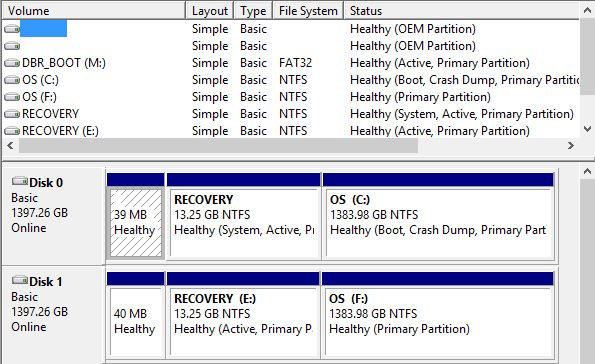 Tomorrow I will remove the Disk from the external SATA Hard Drive enclosure, open the XPS and install the faster drive and power on the XPS 8300 with crossed fingers and hope for a successful boot.
Tomorrow I will remove the Disk from the external SATA Hard Drive enclosure, open the XPS and install the faster drive and power on the XPS 8300 with crossed fingers and hope for a successful boot.
If that works, I will use my old C: drive as a secondary internal Disk.
Thanks for your advice.
Regards, Chuck
CTDeveloper
5 Posts
0
May 14th, 2015 07:00
Today I took the following steps:
1. Removed the old 1.5 TB Hard Drive from the XPS 8300.
2. Replaced it with the new (i.e. cloned) faster 1.5 TB Hard Drive.
3. Rebooted the XPS 8300 to Windows 8.1.
4. Success - so far (the old 1.5 TB Hard Drive is now sitting on my desk). I need to order a blue data cable to use it as my secondary internal drive.
Problem:
Noticed that I am unable to print to my WiFi connected HP Officejet Pro 8600 printer. I am in the process of resolving this issue.
CTDeveloper
5 Posts
0
May 14th, 2015 19:00
To continue:
After replacing my hard drive with a faster clone I was unable to print via the WiFi connection through my local router. After researching and trying several different things (including removing and re-installing the printer using the HP Officejet Pro 8600 series CD) I came across an item in the HP Support Forums on "...no possibility to configure Port". I finally resolved the problem by updating the IP Address from the Utilities selection of the HP Officejet Pro 8600 software. Somehow, IP address 192.168.1.3 got changed to 192.168.1.2.
So, all is well for now. I bolted the old Hard Drive under the new one in the chassis. I must order a SATA III cable to be able to use the old hard drive as a secondary hard drive (doubling my internal Hard Drive capacity to 3 TB).