Unsolved
This post is more than 5 years old
1 Message
2
12345
October 24th, 2017 03:00
i have problem with windows hello after upgraded windows 10 1709
Hi there !
After I upgraded windows 10 1709, I have problem with windows hello.
The error message is: "Couldn't turn on the camera. Make sure it's working properly".
What can i do with this issue ?
-----------
Alienware 17R4 with Tobii Eyes Tracking
No Events found!



Alienware-Eimy
3 Apprentice
•
4.4K Posts
1
October 24th, 2017 12:00
Hi BlackCoff,
Several users have already reported this problem on all types of computers. Some workarounds on the internet mention that you can enable the camera directly from the device manager but if this does not work, you can wait for the next update or contact Microsoft.
Ovidiu F
2 Posts
1
October 27th, 2017 15:00
Same issue after fresh install of 1709 on 17 R4 .... "Couldn't turn on the camera. Make sure it's working properly".
*** If I open windows camera from start menu it is working ok ***
Ssherjj
6 Posts
1
October 29th, 2017 17:00
Hello All,
The WFCU broke my Windows "Hello" and I have tried everything imaginable to fix it just to find out that Microsoft broke it. I'm running an Alienware 17 R4 and I did a clean install of Windows and now the Hello will not turn on my camera. After putting in the PIN I get "Sorry, something went wrong, Couldn't turn on the camera. Make sure it is working properly." Are you kidding me??
I have tried all day just to find out that Microsoft is aware of this issue and since it only effects a few, that there will not be a fix anytime soon. I would go back to previous version of Windows if I could but I can't after installing this Creator Update of v7009 with a clean install.
Resetting my PC is not an option!! I am hoping Microsoft comes out with an update soon! At least I am not the only one with this issue.
Zaggan
2 Posts
0
November 19th, 2017 11:00
I have the very same issue, Windows was working OK yesterday, face recognition etc, today, after I wiped completely my computer and installed a fresh windows, face recognition won't work, please let us know when will this issue is solved!
Sorry, something went wrong, Couldn't turn on the camera. Make sure it is working properly.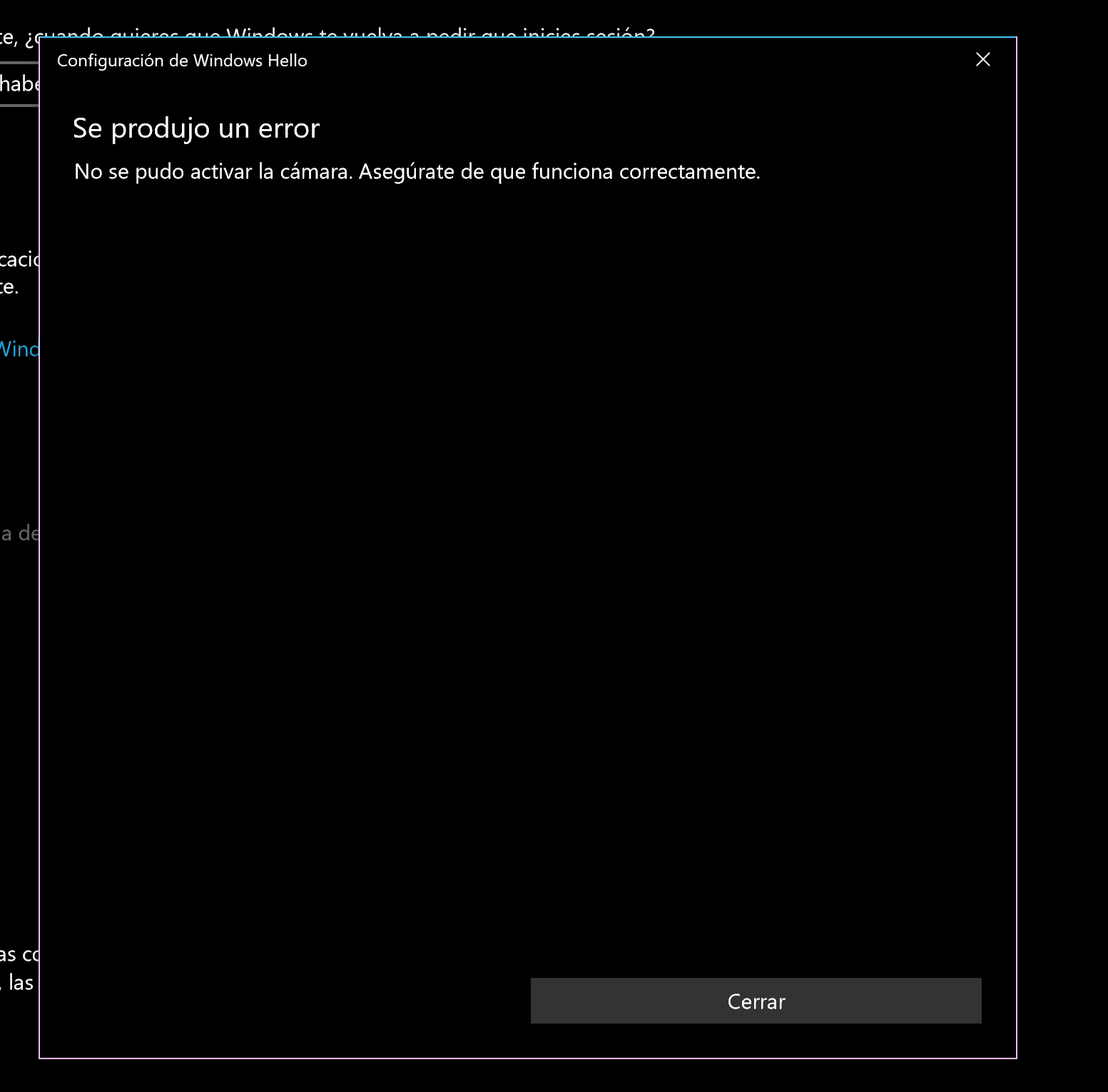
baardga
1 Message
0
November 20th, 2017 06:00
Same issue after upgrading from windows Home to Windows Pro - updating to latest versions have not helped. Guess waiting for Microsoft is the only options? I have read that Surface Pro/Book have had same issue, but it's been fixed by new drivers from Intel, so the question is - who makes the camera and facial recognition hardware on the Alienware machines?? How to Get Windows* Hello Working on Windows* 10 Insider Preview (and RTM) | Intel® Software
Alienware/Dell customer support - willing to give an answer here??
speedstep
9 Legend
•
47K Posts
0
November 20th, 2017 08:00
Several things to try.
Windows Hello Face Recognition broke after installing Creators Update
Upon a restart, my camera scans my face (red light flashing), but then it always says it doesn't recognize me. I can login fine with password, PIN, or fingerprint. If I then manually lock the computer (Win+L) and try to log back in with face recognition, the red light on the BRIO flashes very briefly, then it always pops up at the top
of the Lock Screen with, "Windows Hello is currently disabled by your administrator." But Windows Hello works fine for PIN or fingerprint reader, so it's clearly not disabled. Problem limited to face recognition.
Under Sign-in options for Hello, the setting "Automatically dismiss the lock screen if we recognize your face" is set to On.
In the Start/Cortana search box, type: gpedit and run the Group Policy Editor
Under "Computer Configuration" open: Administrative Templates -> Windows Components -> Biometrics -> Facial Features
Right click on "Configure enhanced anti-spoofing" and select Edit
Set it to Disabled
For domain logins
Group policy setting:
https://technet.microsoft.com/en-us/itpro/windows/keep-secure/hello-manage-in-organization
Then re establish the login.
Reset facial recognition/fingerprint. You may follow the instructions below:
1. Open Settings.
2. Open Accounts.
3. Choose Sign-in options.
4. Click Remove under Fingerprint or Facial recognition.
5. Now, establish them both by clicking Get Started.
6. Follow the instructions on the screen and you should be good to go.
7. Restart your device and look for changes.
Use the Software Repair Tool
For software-related troubleshooting, Microsoft provided a specific tool and while it’s not a guarantee, it’s certainly worth a shot. Before we start with the procedure, make sure that your laptop is plugged into an electrical outlet or, if you’re unable to do so, make sure that the battery is at least at the 30%.
Download the tool here.
http://aka.ms/softwarerepairtool-kbarticle
Run the tool.
Accept the Microsoft’s License Agreement and click ”Next”.
When the tool finishes identifying and resolving possible issues, click Restart Now. Once your device powers on, check for improvements with Windows Hello.
Alienware-Eimy
3 Apprentice
•
4.4K Posts
1
November 20th, 2017 14:00
Microsoft will release a Windows update by the end of the month that should fix this issues.
Ovidiu F
2 Posts
0
November 20th, 2017 16:00
Official statement from Microsoft?
doud458
1 Message
0
December 31st, 2017 21:00
I have two Alienware 17 r4s and one works and the other was not working out of the box . os recovery v3.1.1 works and os recovery v3.2.0 doesn’t f12 recovery options will say what you have going on for the version was trying to recover the old version and putt it one the new one no such luck hope theirs other options dell service reinstalled windows 10 and drivers still not working but that’s before I seen the different versions .