Unsolved
This post is more than 5 years old
6 Posts
0
3240
June 11th, 2017 17:00
Windows 10 Questions
Hi all,
First time poster on the Dell community. I have been using Dell Image Assist for the past two years and prior to that, the Dell Image Direct system for several years to create and maintain and assist with the deployment of my Windows 7 SOE images.
I'm in the process of moving over to Windows 10 as the new generation of Intel silicon in the Dell systems will only support Windows 10.
Just wondering are any other clients on here using Image Assist for Windows 10 SOE/Imaging?
If so, what version of Windows 10 are you using (Pro, Enterprise, LTSB)?
LTSB appears to check all the boxes that we have (no junk store/metro apps, clean start menu etc). However I've read a MS article/FAQ released recently which states that LTSB will only work with the silicon (CPU technology) released at the time of that current LTSB version. Basically each time a new LTSB version is released, an entirely new image will need to be configured with that new LTSB version which will also not work with previous PC models.
Alternatively it looks like we can go down the Enterprise path and defer updates for a few months by using the CBB update cycle, but at least having an OS image that will work across a number of systems and not get cut off by which version of CPU it's running.
Using the Enterprise version has other dilemmas however such as removing junk/metro apps that are not enterprise/business applicable - they also keep returning after removal.
I'm very interested to read what path other Dell clients here are taking and what issues you've come across with Windows 10 and Dell Image Assist.
Best regards.



achilds
5 Posts
0
June 13th, 2017 06:00
Hey IceCreamCookies,
As far as removing store apps, as part of your image creation process, you can use the following PowerShell commands:
Remove the apps selected:
Get-AppxPackage | Out-GridView -PassThru | Remove-AppxPackage
Remove the installation files for the apps selected (this will make it to where they shouldn't return):
Get-AppxProvisionedPackage -Online | Out-GridView -PassThru | Remove-AppxProvisionedPackage -Online
There's also the PowerShell script here, if you want a more automated solution (MDT not required to use the PowerShell script).
IceCreamCookies
6 Posts
0
June 13th, 2017 16:00
Hello and thanks for the reply.
The link you've provided unfortunately goes to a 404 page not found.
As far as I can see running the two powershell scripts you've mentioned above would remove all the apps. What about retaining the more corporate friendly apps such as the calculator, paint, sticky notes etc?
achilds
5 Posts
0
June 14th, 2017 06:00
Odd, not sure what happened with the link. Try this (PowerShell script is towards the bottom): https://blogs.technet.microsoft.com/mniehaus/2015/11/11/removing-windows-10-in-box-apps-during-a-task-sequence/
For the two PowerShell one-liners I posted, it will only remove the apps that you select in the dialog pop-up: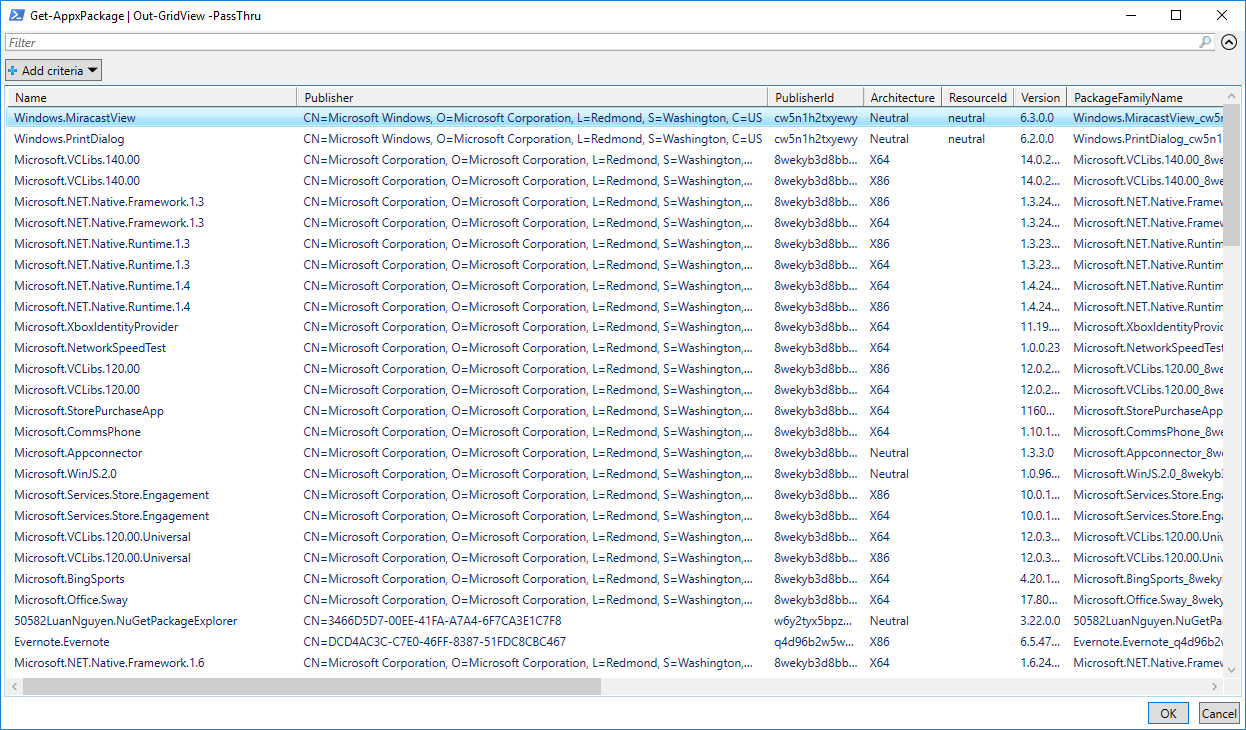
IceCreamCookies
6 Posts
0
June 18th, 2017 21:00
Hi Achilds,
After using the powershell "one-liners" you posted, sysprep fails. Have you seen that happen before?
It appears that sysprep doesn't like the removal of he appx provisionedpackages.
Due to that I've been reading through this thred: http://en.community.dell.com/techcenter/enterprise-client/f/4916/t/19678936
It looks as though even if the apps are removed from the local administrator account during image creation, they will come back when a new user logs in. Hence the need for a removal of the apps each time a new users logs in. Would most here recommend achieving this using a powershell script each time a user logs in? If so what's the best practice?
On another note, I'm also using a default file associations xml file (set on domain GPO and also local GPO for the base image) to set default file/application associations. It looks as though this is not working as exprected and I'll randomly see a whole bunch of notifications mentioning "An app default was reset". Has anyone else here had that issue?
Looking forward to discussing further.
Cheers.
ed_goldberg
43 Posts
0
June 19th, 2017 08:00
Hello,
Below you will find the powershell commands to remove apps as well as listening them, also below is a command to remove apps for future users/profiles.
Get-AppXProvisionedPackage –Online | Select PackageName (App list)
Get-AppxPackage *CandyCrushSodaSaga* | Remove-AppxPackage (remove package)
Get-AppXProvisionedPackage –Online | Select PackageName (App list)
$Applist | WHere-Object {$_.packagename -like "*contactsupport*"} | Remove-AppxProvisionedPackage -online
4sysops.com/.../
IceCreamCookies
6 Posts
0
June 20th, 2017 21:00
Thanks for the assistance. I've ended up calling a powershell script with a first login command to remove the apps using the remove-appxpackage and remove-appxprovisionedpackage -online commands.
I've got one last issue that i'm trying to overcome at the moment which is a message balloon popping up randomly stating "An App default has been reset...."
Has anyone else come across this before? There doesn't appear to be a pattern as to when or why it shows up. I have configured a default application associations XML file through domain GPO.
IceCreamCookies
6 Posts
0
July 4th, 2017 20:00
Hello,
I've discovered a small issue and was wondering if anyone else had come across this in the past?
My start menu and taskbar is customized using an xml file. This is applied in two ways:
1. Through local GPO in the base image. This way the local administrator has the same look and feel as the rest of the users.
2. Through domain GPO. Any domain user accounts that log in get the policy.
I've noticed an issue where if a computer is offline/not connected to the network at login, for some reason the start menu policy is not being retained and the start menu reverts to a standard out of the box look. All other domain gpo settings are retained.
As soon as the computer is restarted with domain network connectivity present, the customized start menu returns as it obviously gets applied via domain gpo.
Is there a way to force the computer to retain the gpo setting when offline?